Firmware Support
Are you having trouble burning certain types of DVD-R media with your drive?
The first thing we recommend is trying different types of brands of disc.
It is important to realize that as manufacturers change and update their products to add more speed and functionality, the software of drives does not automatically change with then. Drive manufacturers offer firmware upgrades to help consumers keep up with the performance of discs available on the market. Formulas change and sometimes it is necessary to either upgrade the software or the drive itself. Keep in mind that updating the firmware is not a guaranteed “fix all” for issues but it often does resolve the issue.

The reality is that most of the time, drive manufacturers are playing catch up to companies who design and sell media. Therefore, it’s pretty common for them to release updates for drives to include support of a wider variety of media, bug fixes, and speed and performance improvements. You should keep your equipment up to date so you can support all media tasks.
How does firmware work?
As disc media is created or changed, support for it is added to newest software revisions called firmware. This programming tells the drive the best settings for particular media and this helps the drive produce the best possible burned disc. You may need to upgrade even before using certain brands, speeds, or even formats. Sometimes drives will have updates for products not even available yet. In general, firmware is used to increase support for a wide range of disc formats but sometimes they will even correct problems with operating systems or certain burn software. Make sure you have the latest version of your burning software as well.
How do you identify what drive model and firmware you already have?
For Windows users, go to “My Computer” and right click Properties. Choose the “Hardware” tab and then the “Device Manager” button. Your drive should be in a list of CD/DVD drives. Highlight it, right click, and select “Properties” and then “Details.” They should be listed there.
For Apple users, activate the Apple System Profiler and choose the “Devices and Volumes” tab. Select from the list of ATA Device choices your DVD drive and click on the arrow to expand the line. Your model, manufacturer, and firmware revision number should be listed there.
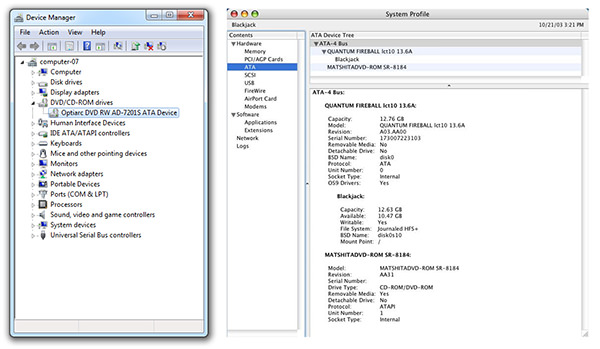
To find the latest upgrade for your DVD burner, we recommend visiting your drive manufacturer’s home page.

